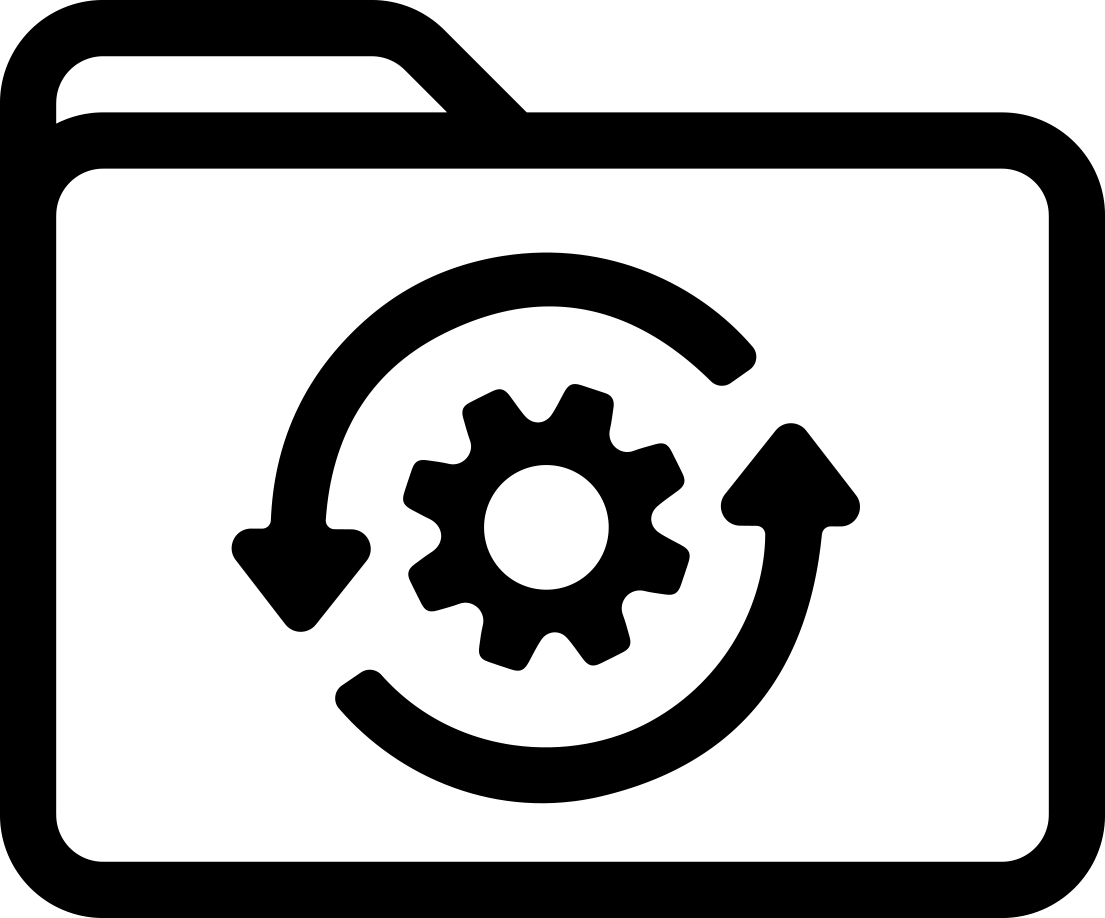Included in this update for the BBP30:
Resolved the issue where the language change selected is not retained after power cycle of the printer as it would default back to English.
Note: To upgrade the firmware the printer driver needs to be installed prior to following the steps below.
Firmware Upgrade Steps
Upgrade Via PC
1) Download and save to your desktop the BBP30_Firmware_V_0_3_0_0_1_0_4.zip file.
2) Extract the file to your desktop.
3) Printer must be connected to the PC via USB.
4) Double click the BBP30_Firmware_V_0_3_0_0_1_0_4 folder.
5) Run the BBP30 Upgrade – 1.0.4 v2.exe application file.
6) Select the BBP30 printer, click Next.
7) Select the option Direct to Printer.
8) Click Upgrade Button - Note: This upgrade will take several minutes.
9) Once transfer is complete click Finish.
Upgrade Via Usb Flash Drive
1) Download and save to your desktop the BBP30_Firmware_V_0_3_0_0_1_0_4.zip file.
2) Extract the file to your desktop.
3) Double click the BBP30_Firmware_V_0_3_0_0_1_0_4 folder.
4) Run the BBP30 Upgrade – 1.0.4 v2.exe application file.
5) Select the BBP30 printer, click next.
6) Select the option Create USB Drive Upgrade.
7) Select your USB drive, click OK.
8) Click on Start Upgrade.
9) Screen will state USB drive writing complete, click Finish.
10) Safely remove the USB from your PC.
11) Plug it into the usb port on the back of the printer.
12) Press the menu button (to the right of the OK).
13) Arrow down to Tools, press OK.
14) Arrow down to Upgrade from USB, press ok, press ok a 2nd time.
15) Printer will display upgrading Please wait.
16) Printer will automatically reboot and go to the ready screen once complete.
17) Remove USB flash drive.
Descargar