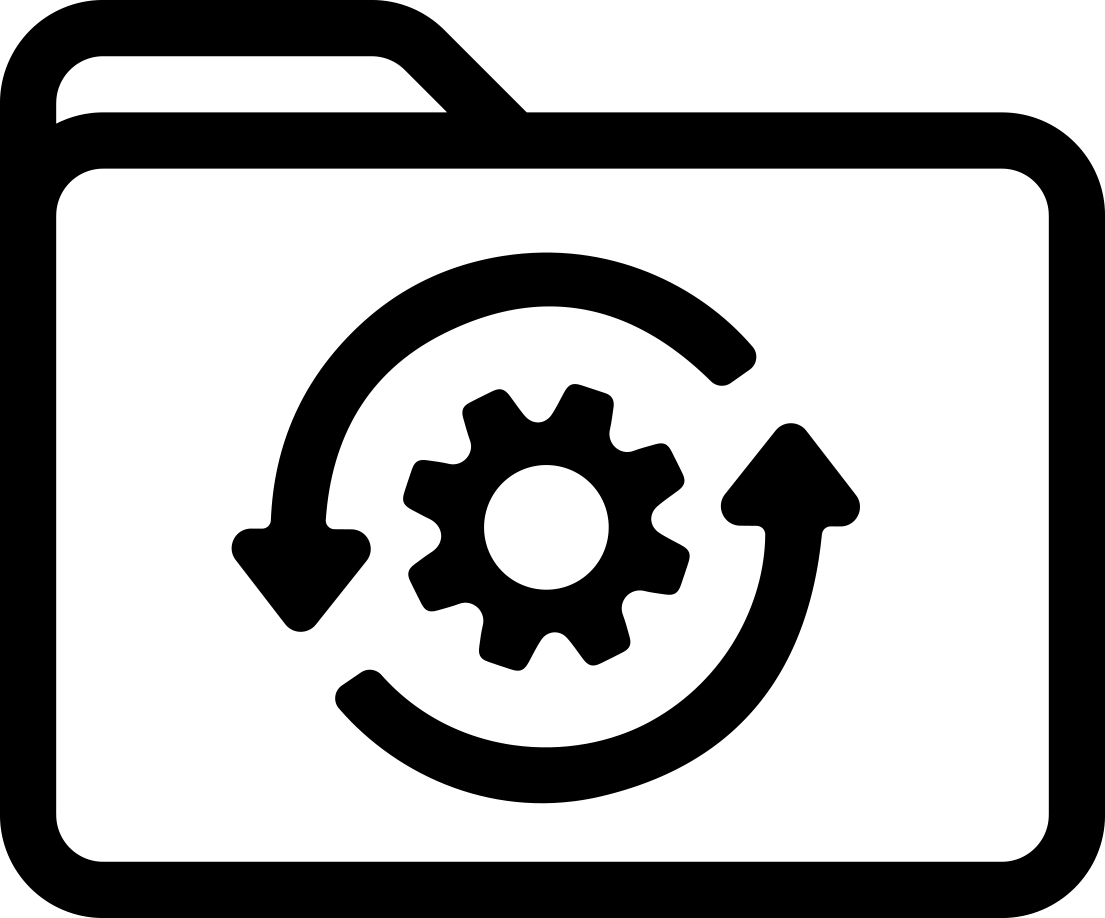Note: You will not be able to downgrade to previous versions of firmware after installing this update
Included in this update:
1.) Corrected Issue with flickering screen
2.)Fixed issue with lower case Japanese char(hiragana small A) not displaying correctly
Firmware Upgrade Steps
These steps are used to install the firmware for the BMP71. First you will need to download and install the Firmware Utility program on your PC. Second you then run the Firmware Utility program to update the actual firmware on the printer. You do not need to have the printer driver installed to perform the firmware update.
Download Instructions
1. Click on Begin download button, Save the file to your desktop.
2. Right click on the downloaded file and select Extract All.
3. Choose the extraction location to be your desktop where a folder will be created with the extracted files.
4. Double click on the created folder and then double click the Setup icon.
5. Follow the prompts to install the Firmware Utility program. Note: A) You may get prompted to update your .Net and/or your Microsoft C++. Follow the prompts and those files will automatically be updated. B) If you receive an error stating “Cannot create the update folder” see below*.
Updating the firmware on the printer
1. Put the printer into Boot Loader mode by holding Shift+Alt+U when powering it on.
2. Connect the printer to the PC
3. Double click the Update Utility to launch the program.
4. Click on the Upgrade button and the firmware will upgrade.
5. Once the utility is done upgrading the firmware it will prompt you to power off then back on the BMP71 printer.
* Access to allow creation of utility folder If you receive an error stating “Cannot create the update folder” follow the steps listed below. Due to PC and company permissions we encourage you to contact your IT department for assistance in completing the next steps.
1. Cancel the Firmware Upgrade setup wizard.
2. Using Windows Explorer select your C: drive and click on Organize. Select Folder and search options.
3. Click on the View tab and then in Hidden Files and Folders select Show Hidden Files
4. On the C: Drive double click on the Program Data folder select the Brady folder. Right mouse click and select Properties.
5. Click on the Security tab and then click on the Advanced button.
6. Select the Owner tab and then click on the Edit button.
7. In the Change owner to select Administrators. Place a check mark in the box for Replace owner on sub-containers and objects. Click the OK button.
8. A Windows Security message will appear. Click OK.
9. Click OK on the window for Advanced Security Settings for Brady.
10. Click OK to close the Brady Properties window. 11. You should now be able to install the Firmware Update Utility.
Descargar